Have you ever wondered how to keep your Spotify account safe and secure? Managing your Spotify password and account security is vital to ensure your playlists and personal information remain protected. In this blog post, we’ll walk you through a step-by-step guide on how to change password on Spotify, resetting a forgotten password, managing third-party logins, and more. Let’s dive in and explore the world of Spotify account security!
Summary
ToggleKey Takeaways
- Follow this step-by-step guide to change your Spotify password.
- Strengthen digital security by creating and regularly updating strong passwords across multiple accounts, using a password manager or secure notebook.
- Back up your playlists to maintain the safety and accessibility of your music experience.
Changing Your Spotify Password: Step-by-Step Guide
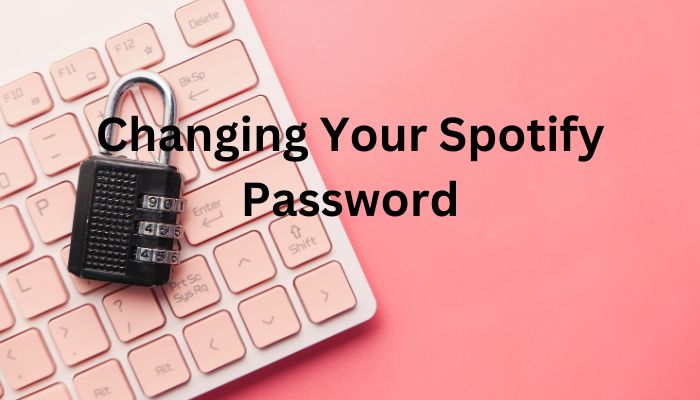
Changing your Spotify password can be easily done from any desktop or mobile browser. All you need to do is follow these steps.
- Log in with existing credentials at https://www.spotify.com and click on the profile name located on the top right of the screen, which will open a drop down menu where you should select “Account” .
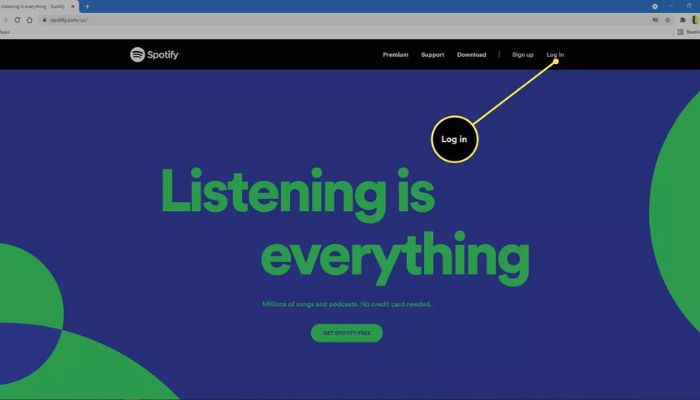
2.In one of your account’s key sections locate the “Change Password” option and proceed by clicking it – this will direct you to a page
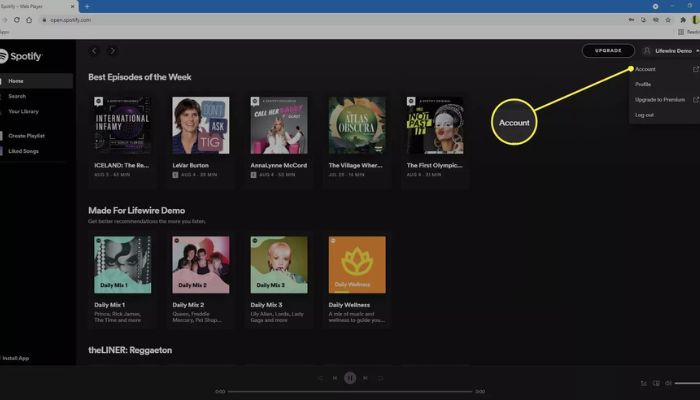
containing 3 different fields for passwords – current password field (if applicable), new password field and repeat new password.
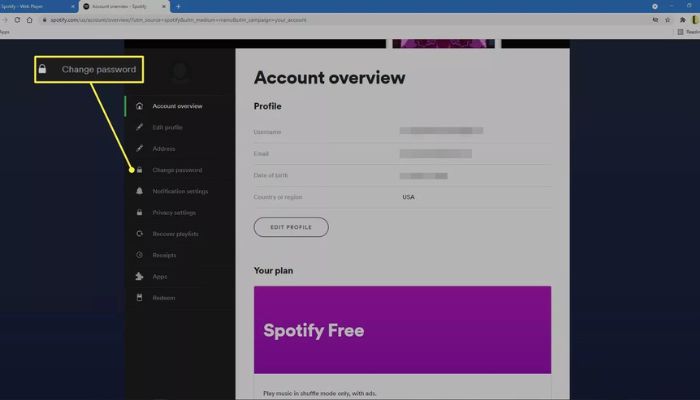
Input them according to their respective boxes accordingly starting with an already used passcode if necessary then creating/ choosing unique combination including letters, numbers & symbols as required after repeating in “Repeat New Passwords”.
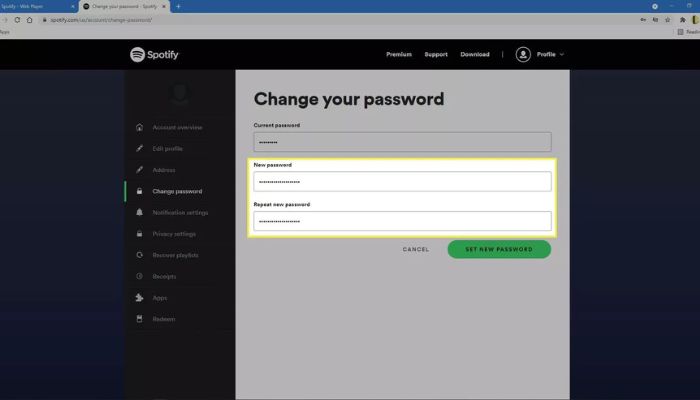
Lastly, push green button labeleld Change Password which confirms successful changing process sending confirmation message about success transaction performed later on) except for Facebook Login /Authentication cases when initially signing up since no currentpass phrase was given(in such situation, user needs firstly disconnect facebook connected device before following other instructions above).
Why Changing Your Password Matters
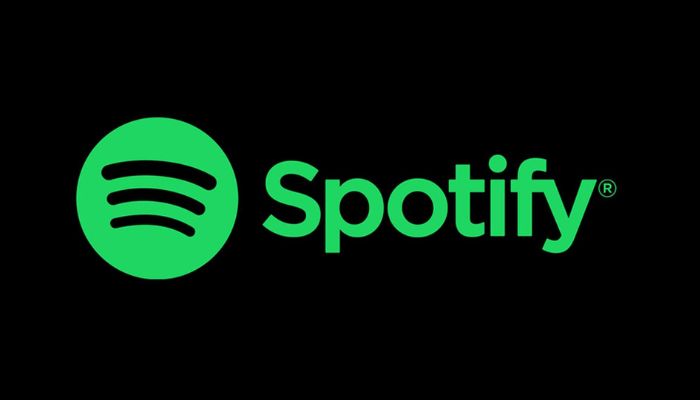
The key to account security is ensuring your login details remain safe from potential threats by regularly updating and strengthening passwords. For Spotify, a robust password comprised of letters, numbers and symbols offers the most protection for personal information. Using a password manager can simplify how you gain access while also aiding in quickly regaining entry should forgotten credentials occur. Don’t forget to fill out the password fields with an exceptional combination unique only to this account – it’s vital for bolstering digital defense!
Resetting a Forgotten Spotify Password
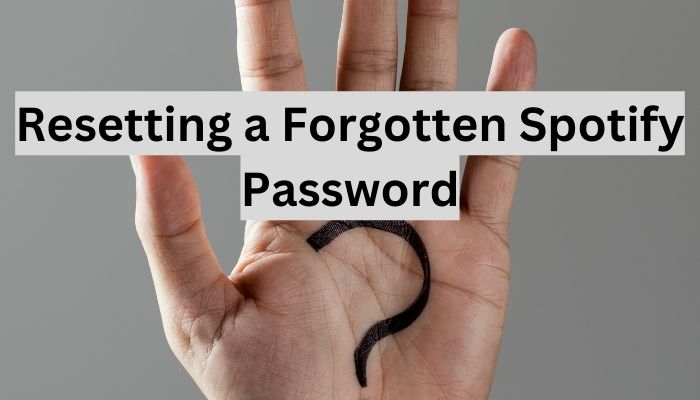
If you have forgotten your Spotify account’s password, there is no need to worry! The steps for resetting it are straightforward. Here’s how:
- Launch a browser and access the Password Reset page on Spotify website.
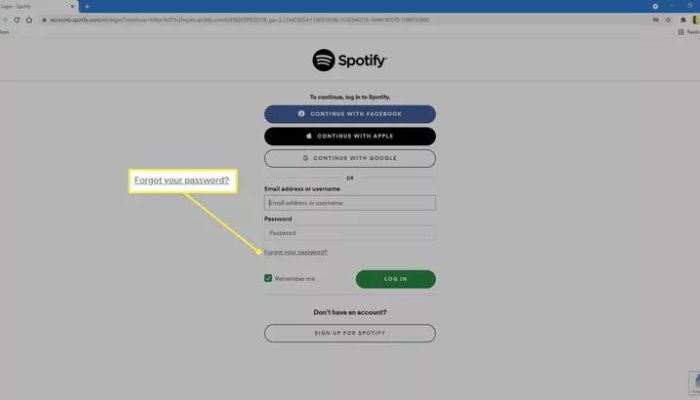
- Enter the email address associated with your account into the text box provided then click “Send” afterwards.
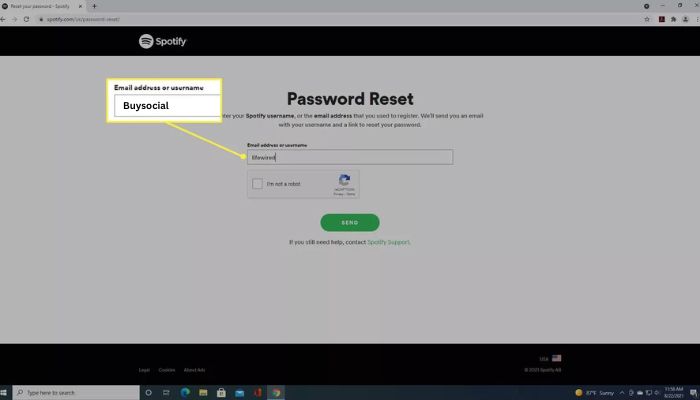
- Look in your inbox for an email that has “Reset Your Password” as its subject line – if you don’t see it soon, check out either spam or (if Gmail user) Social & Promotions sections too just in case .
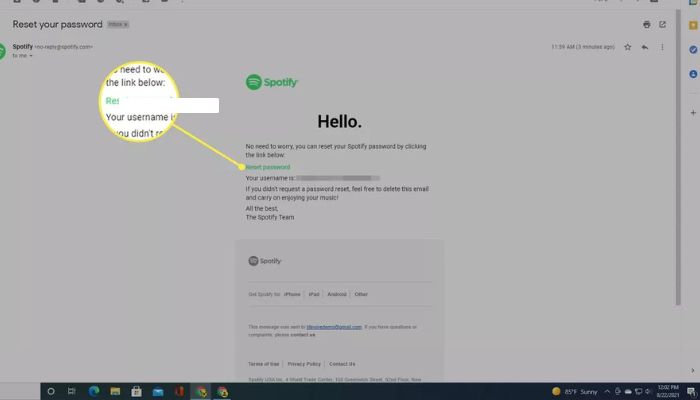
Once located, tap/click ‘ResetPassword’ link, also known as simply ‘reset link’. You will be directed to another page labelled “Reset”. At this point enter plus confirm a strong new password before clicking send again.
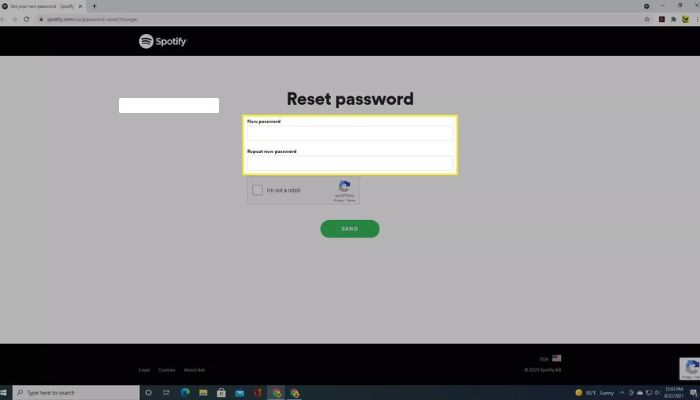
Remember always having good security when choosing passwords! After successfully updating credentials, log back onto spotify using those same ones which include username as well as Facebook, Apple, Google or phone number instead might help locating related info needed here if forgotten those details beforehand!
Troubleshooting Password Reset Issues
If you’re having trouble resetting the password for your Spotify account, make sure that your device is connected to a strong internet connection. Also double-check whether the email address entered belongs to this particular account. If neither of these works, try signing in via Facebook or Apple instead. As well as through Google and phone numbers if available. Remember it can take some time before receiving a notification with instructions on how to change the password so be patient when attempting other methods.
Managing Your Spotify Account with Third-Party Logins
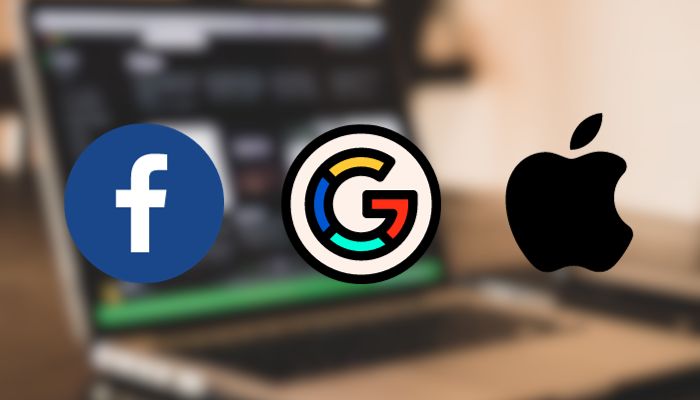
It is common for Spotify users to connect their accounts with third-party services such as Facebook, Apple, Google and Phone number. It is vital that people understand the risks involved in linking your Spotify account with external sites before doing so. These could include security flaws leading to unauthorized access of data or privacy concerns. To reduce these potential threats it’s advisable to regularly review all linked third-parties by removing any you no longer use/trust – this will help protect a user’s spotify account from unwanted visitors trying to gain entry via other connected accounts they may have set up previously on the platform.
Disconnecting from Third-Party Services
In order to boost your account’s security and decrease the risk of unauthorized access, you should consider disconnecting your Spotify account from any third-party services. You can follow specific instructions provided by each service for this purpose.
To separate Google from Spotify accounts: open up the Google Home app first then select Account Preferences in the top left corner followed by Linked Media accounts. Finally, unlink spotify therefrom.
This procedure helps protect personal info which could otherwise be subject to potential nefarious activities without taking precautions such as these.
Strengthening Your Password Security

Maintaining strong passwords is of utmost importance in securing your accounts, particularly Spotify. A secure password should contain a mix of letters, numbers and symbols which cannot be easily guessed by hackers to gain unlawful access into the account.
It’s also wise to update passwords frequently and not use similar ones across different accounts. This lessens any potential damage if one user profile experiences a breach in security.
Using a reliable password manager or noting down credentials on an encrypted notebook are two good practices for managing passcodes securely at all times while being able to quickly retrieve them when needed.
Recommended Password Managers
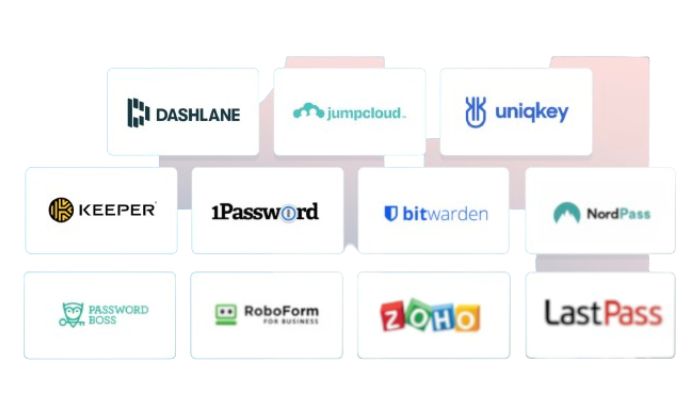
Password managers such as 1Password, Bitwarden, NordPass, Dashlane and RoboForm are an incredibly useful tool in boosting your digital security. By allowing users to generate strong passwords for each account with ease while securely storing them away from potential breaches or cyber threats, this software provides secure user access management and encryption technology (like zero-knowledge). This helps keep only the user in control of their private data stored within a password vault that utilizes AES 256-bit encryption at rest & transit.
Using one has its perks – it can help create robust unique passwords across multiple accounts enabling swift login experience, keeps all credentials conveniently organized along with quick recovery when needed, offers an added layer of protection over day to day online activities like Spotify thus providing better safeguarding against any malicious intent on those linked accounts.
Maintaining Your Spotify Playlists Safely

Protecting your playlists that are hosted on Spotify is just as important as taking the necessary steps to secure your account information. To ensure you don’t lose these carefully assembled tracks, tools like FreeYourMusic, TuneMyMusic, Stamp and Soundiiz provide users with an opportunity to save their music in a different streaming service such as YouTube Music or Apple Music.
Backing up all of the playlists stored within your spotify account frequently will give you assurance against any potential threats to it credentials-wise. Also make sure safeguards around user accounts remain strong so there’s no disruption when enjoying favorite songs. Investing more time into safeguarding both authentication data and selection of musical pieces can go a long way towards preserving satisfying experiences with digital music for longer timescales without fear of potentially losing what has been created!
Summary
To maintain a secure Spotify experience, it’s important to manage your password and account security. In this blog post, we outlined detailed instructions for resetting or changing your passwords as well as managing third-party logins, all steps necessary in order to keep personal data safe. Remember that regular backups of playlists are also essential. Plus, don’t forget to review the safety measures you’ve taken on occasion.
Frequently Asked Questions
Can I reset my Spotify account?
If you would like to reset your Spotify account, it can be done in two ways. You could close and open up a new one or leave the existing music that fits your preference on but won’t use the same username again. Another option is to delete all of your playlists manually too. No matter which path you take, both will require leaving behind an old spotify account!
How do I kick a device off my Spotify account?
Access your Spotify account’s settings from the Home menu and select Devices. From the Device Menu, pick the device you wish to take off your spotify profile and click “Forget Device” to finalize this process.
Does changing password on Spotify log out other devices?
If you want to change your Spotify password, it will log out all other devices. Just enter and confirm a new one then click ‘Set New Password’. You can also go to the Account Overview page and select ‘Sign Out Everywhere’ for added security. This way, you’ll be sure that no device is still connected to your account.
Why does Spotify reset my password?
For the security of your Spotify account, we have reset your password due to suspicious activity being detected. To be able to log into it again and make sure its security is assured, you are required to create a new passcode.
How do I change my Spotify password if I registered with Facebook?
To change your password, first you will need to disconnect any existing Facebook connection. Refer to the blog post for detailed instructions on how best to do this.
