Welcome to the ultimate guide for enhancing your Spotify experience! As one of the leading music streaming platforms, Spotify offers a vast array of features that can transform the way you listen to music. Whether you’re a seasoned audiophile or someone who enjoys a casual playlist, this guide is packed with tips and tricks to help you get the most out of your Spotify account. From maximizing sound quality to personalizing your music journey, we’ve got you covered.
Summary
ToggleMaximize Sound Quality
One of the joys of Spotify is its ability to deliver high-quality sound that can make your listening experience truly immersive. Here’s how you can ensure you’re getting the best audio experience:
- High-Quality Streaming: Spotify offers different streaming qualities, ranging from normal to very high. For the best sound, go to ‘Settings’ and select ‘Music Quality’. Choose ‘Very High’ for streaming and downloads. This is especially noticeable when using high-quality headphones or speakers.
- Offline Listening: Don’t let a spotty internet connection interrupt your music. Spotify Premium allows you to download your favorite tracks and playlists for offline listening. Simply toggle the ‘Download’ switch on the playlist you want to save. This not only ensures uninterrupted playback but also saves on data usage.
Personalize Your Music Journey
Spotify isn’t just about listening to music; it’s about creating a personalized music journey that reflects your tastes and moods.
- Curate Your Playlists: Your playlists can be as unique as you are. Start by creating a new playlist for different moods or occasions. Add songs as you discover them, or browse Spotify’s vast library for inspiration. Don’t forget to explore the ‘Recommended Songs’ at the bottom of each playlist, which suggests tracks based on your current playlist content.
- Discover New Music: Spotify’s discovery tools are a treasure trove for music lovers. ‘Discover Weekly’ is a personalized playlist updated every Monday with new songs based on your listening habits. ‘Release Radar’ keeps you updated with new releases from your favorite artists. Dive into ‘Genres & Moods’ for curated playlists in various genres and moods.
Manage Your Account Like a Pro
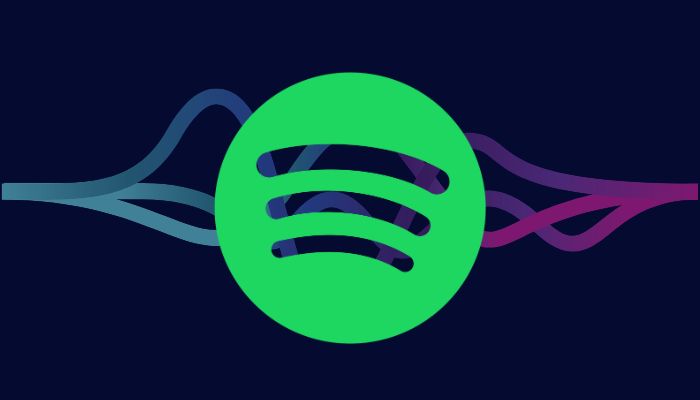
Understanding and managing your Spotify account can enhance your listening experience significantly. Music is often a shared experience, and Spotify makes it easy to connect with others.
- Subscription Choices: Spotify offers several subscription options. The Free version is ad-supported with shuffle play. Premium offers ad-free listening, offline playback, and unlimited skips. Family and Duo plans provide additional features like parental controls and Duo Mix, a playlist for two.
- Privacy Settings: In ‘Settings’, navigate to ‘Social’ and ‘Privacy’ to manage what you share. You can make your playlists private, hide your listening activity, or open it up to friends. Remember, your Spotify experience is yours to control.
- Sharing Music: Share the soundtrack of your life with friends and family. Spotify allows you to share songs, albums, and playlists directly through social media platforms or by copying the link.
- Collaborative Playlists: Create a playlist and make it collaborative to allow friends to add their favorite tracks. It’s a fun way to discover new music and connect over shared musical tastes.
Troubleshooting Common Issues
Even the best technology can have its hiccups, and Spotify is no exception. Here are some common issues you might encounter and how to resolve them:
- Connectivity Problems: If you’re having trouble streaming, first check your internet connection. If it’s stable, try logging out and back into your account. For persistent issues, clearing the cache (found in ‘Settings’ under ‘Storage’) can often help.
- Account Management: If you’re facing issues with your account, such as being unable to access Premium features or problems with billing, the Spotify Support site is your go-to resource. They offer a comprehensive FAQ section and the option to contact customer support directly.
Advanced Features for Music Enthusiasts
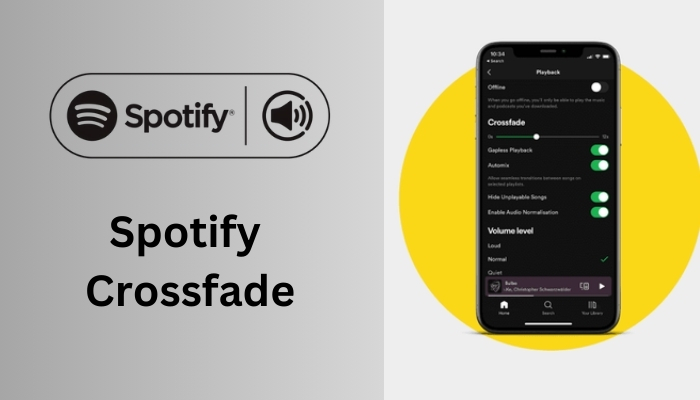
For those who want to dive deeper into Spotify’s capabilities, there are several advanced features to explore:
- Spotify Connect: This feature allows you to control Spotify on one device while listening on another, like your smart speaker, TV, or laptop. It’s perfect for seamless listening throughout your day.
- Private Session: If you want to keep your listening habits to yourself (like when you’re on a guilty pleasures music binge), you can start a private session in ‘Settings’. This ensures your activity isn’t broadcasted to followers.
- Crossfade and Gapless Playback: In ‘Settings’, under ‘Playback’, you can adjust the crossfade to blend songs together smoothly and enable gapless playback for an uninterrupted listening experience.
Exploring Spotify’s Podcasts and Other Content (Approx. 200 words) Spotify isn’t just for music; it’s a hub for a variety of audio content:
- Podcasts: Discover a world of podcasts on Spotify. Whether you’re into true crime, comedy, or wellness, there’s something for everyone. You can follow your favorite podcasts and get notified of new episodes.
- Audiobooks and Radio: Alongside podcasts, Spotify offers a selection of audiobooks and radio shows. Explore these to expand your audio experience beyond music.
Making the Most of Spotify’s Community Features (Approx. 200 words) Spotify’s community features allow you to engage with other music lovers and artists:
- Following Artists and Friends: Stay updated with your favorite artists by following them. You can also connect with friends to see what they’re listening to.
- Spotify Wrapped: At the end of each year, Spotify Wrapped provides a fun summary of your listening habits, top songs, and artists. It’s a great way to reflect on your year in music.
Conclusion
In summary, optimizing your Spotify experience is about more than just playing music; it’s about creating a personalized and seamless audio journey. From enhancing sound quality and managing your account to exploring podcasts and connecting with the community, Spotify offers a diverse range of features to suit every listener’s needs. By utilizing these tips and troubleshooting common issues, you can transform your listening experience into something truly special. Embrace the power of Spotify and let it elevate your daily soundtrack to new heights.
FAQS
1. How can I improve streaming quality on Spotify?
- To improve streaming quality on Spotify, navigate to ‘Settings’ and then ‘Music Quality’. Here, you can select ‘Very High’ for both streaming and download quality. This option is available for Spotify Premium subscribers. For Free users, the highest available quality is ‘High’.
2. Can I share a playlist with someone who doesn’t have Spotify?
- Yes, you can share playlists with non-Spotify users. Simply click on the ‘Share’ button on your playlist and choose ‘Copy Playlist Link’. You can then send this link to anyone, and they can listen to the playlist using the Spotify web player, even if they don’t have an account. However, they will experience ads and shuffle play if they are not Premium users.
3. What should I do if I encounter playback issues?
- If you’re experiencing playback issues on Spotify, try the following steps:
- Check your internet connection.
- Log out and log back into your Spotify account.
- Clear the cache in your Spotify app (found in ‘Settings’ under ‘Storage’).
- Check if Spotify is updated to the latest version.
- Restart your device.
- If the issue persists, contact Spotify Support for further assistance.
4. How can I find new podcasts on Spotify?
- To discover new podcasts on Spotify, go to the ‘Search’ tab and select the ‘Podcasts’ category. You can browse through various genres and recommendations. Additionally, you can use the ‘Discover’ feature, which suggests podcasts based on your listening habits and interests.
5. Is there a way to listen to Spotify on multiple devices at once?
- Yes, with Spotify Connect, you can control music playback on one device while listening on another. For example, you can use your phone as a remote to play music on a smart speaker. However, simultaneous playback on multiple devices requires a Spotify Premium account.
6. Can I hide my listening activity from friends on Spotify?
- To hide your listening activity on Spotify, you can start a ‘Private Session’. Go to ‘Settings’, scroll down to ‘Social’, and toggle on ‘Private Session’. This will hide your current listening activity from your followers. Remember, a private session ends when you restart Spotify or after a long period of inactivity.
