Ever felt like your Spotify username could use a makeover? You’re not alone. Many users wish to change their automatically generated usernames to something more personal and memorable. Well, guess what? You have options! In this guide, we’ll discuss how to change Spotify username by personalizing your Spotify experience through customizing your display name, connecting social media accounts, and even creating a new account.
Summary
ToggleKey Takeaways
- Customize your Spotify display name and connect it to social media accounts for a personalized experience.
- Create a new account or manage an existing one with step-by-step instructions, including creating a personal profile link.
- Troubleshoot common issues like changing your display name and verifying changes with help from Spotify Support.
Understanding Spotify Usernames and Display Names
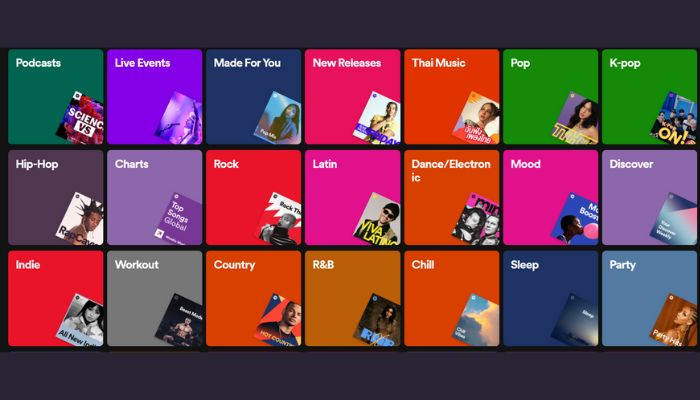
Do you ever think why your Spotify usernames are an unconventional sequence of characters? These are created by the app automatically for its own tracking purposes. Yet, that doesn’t mean you’re stuck with this username forever when others can see it – here comes in handy the customisable display name which can be updated whenever desired! Your adjustable display name will appear on your profile and playlists shared with contacts.
To discover what’s your Spotify username just head over to the “Account” page where also editing options await. Switching up a preferred show-name won’t influence unique identifier set at backend, they both remain intact regardless of any updates made from desktop version or through phone application. Each serves their particular functions i.e., one gets used as personal ID whereas the second lets users craft out a catchy summary around themselves publicly seen online!
The Reality of Changing Your Spotify Username
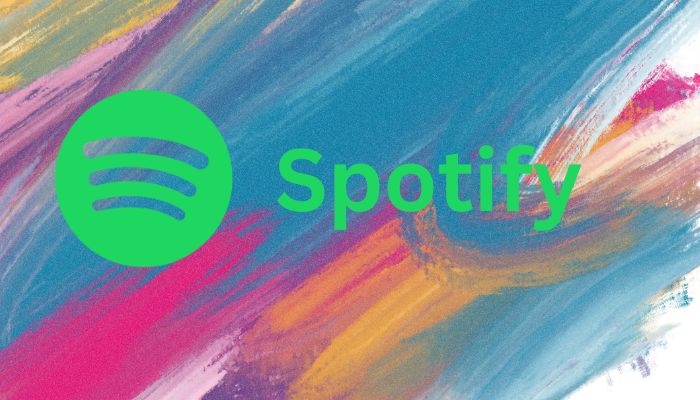
Users of Spotify cannot change the usernames which are automatically generated by their system, but they still have ways to personalize their experience. To alter your display name and apply changes, click ‘Save’ after editing your profile or connect it with social media platforms such as Google, Apple or Facebook. This links up both accounts so any updates will reflect on each platform simultaneously. An alternative would be creating a new account for a more memorable username instead of relying only on randomly generating usernames from Spotify.
Customizing Your Display Name
To modify your Spotify display name, here are the necessary steps to take.
- Access your profile page and click on the pencil icon that is next to your existing name. Input a new preferred one in order for it to appear as soon as you hit “Save”.
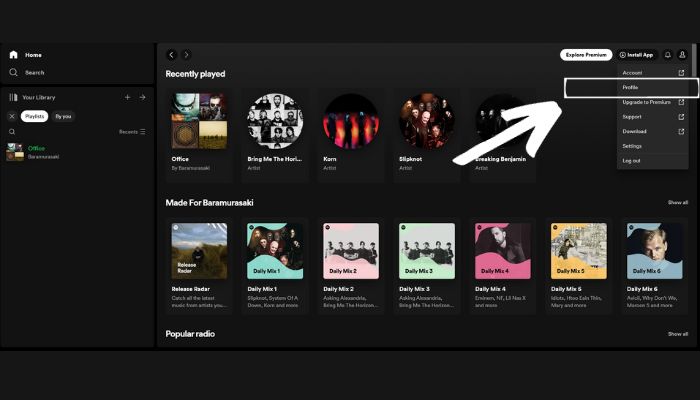
- For those with access to the desktop application of Spotify, find the Profile Icon before selecting “Profile” then alter what appears under ‘Your Name’.
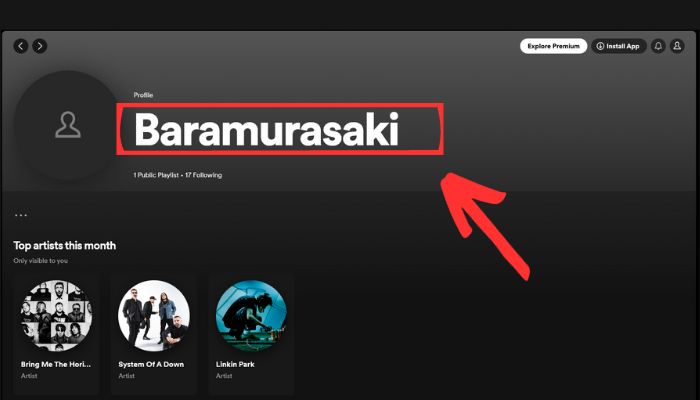
- Finally select save after making changes occur within this field area.
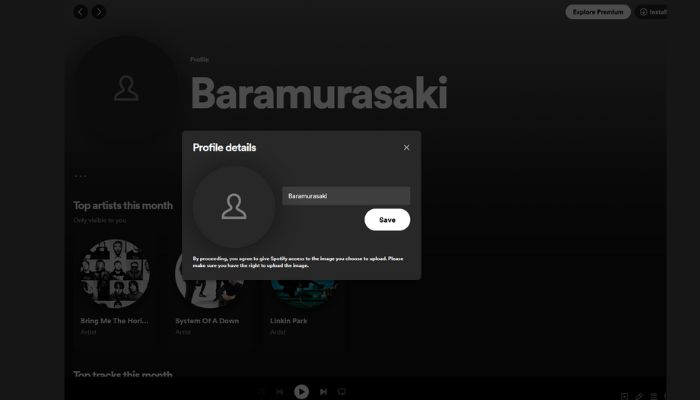
- If using mobile technology when attempting to change Spotify display names instead head towards Settings > View Profile> Edit followed by altering whatever stands displayed beneath Display Name which will have been previously stored from last alteration being made priorly.
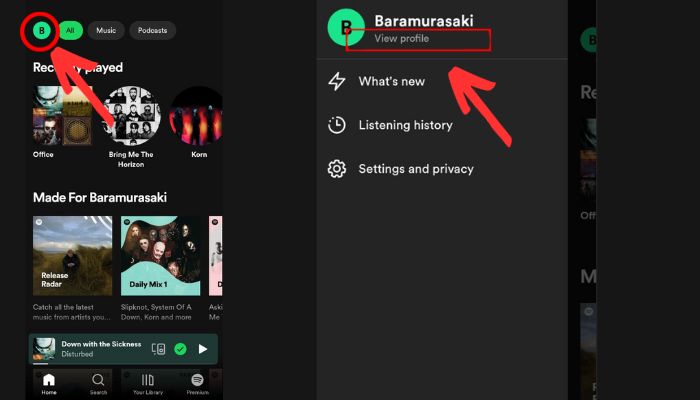
- Finally Tap Save once completed all modifications required so others can view and differentiate correctly between each other! It’s indeed very simple just follow these methods above until success achieved!
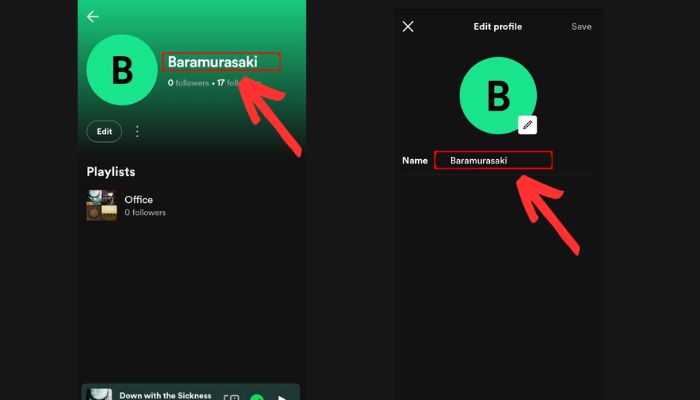
Connecting to Social Media Accounts
Connecting your Spotify account to social media like Facebook, Apple and Google provides a more personalized username while making the sign-in process effortless.
Here’s how it works: go into Settings then Social > Connect with Facebook if you want to link it with FB.
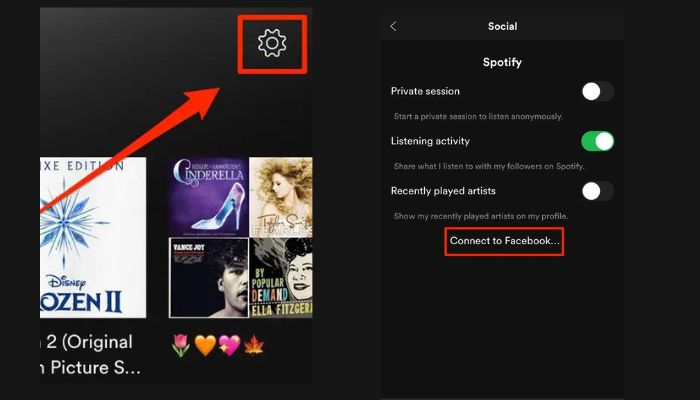
For Apple, just go under Settings>Social>Connect With Apple. Meanwhile, connect the Spotify account with google by logging in and selecting “Login Methods” found within the Security & Privacy tab.
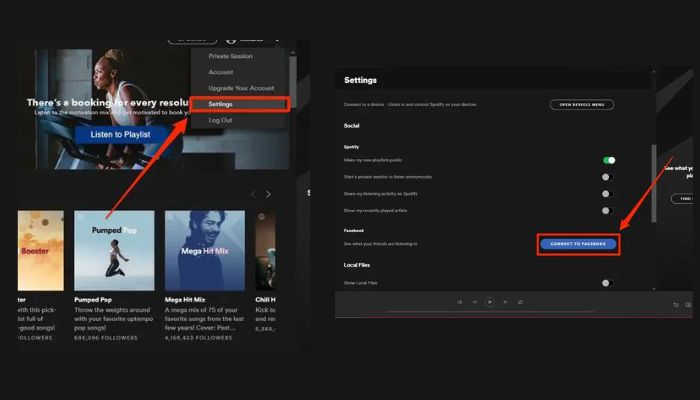
By linking various accounts together, users can get an optimal experience out of their Spotify profile as well as seamlessly share music on different platforms effortlessly!
Creating a New Spotify Account: Step-by-Step GuideCreating a New Spotify Account: Step-by-Step Guide
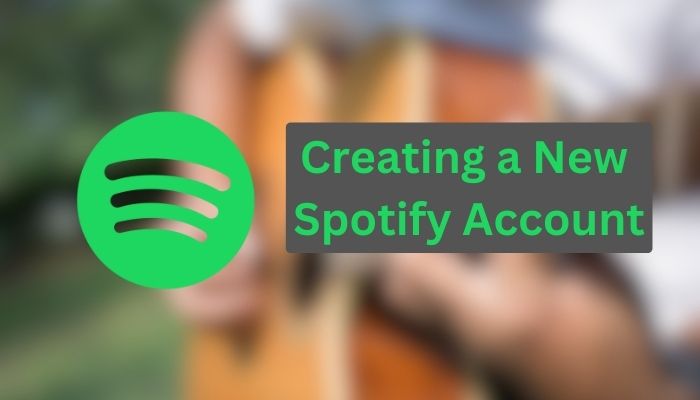
When personalizing your display name or connecting to social media accounts isn’t enough, it may be time for a new Spotify account with an easier-to-remember username. To start this process, you can access the app on either the website or via an app store download.
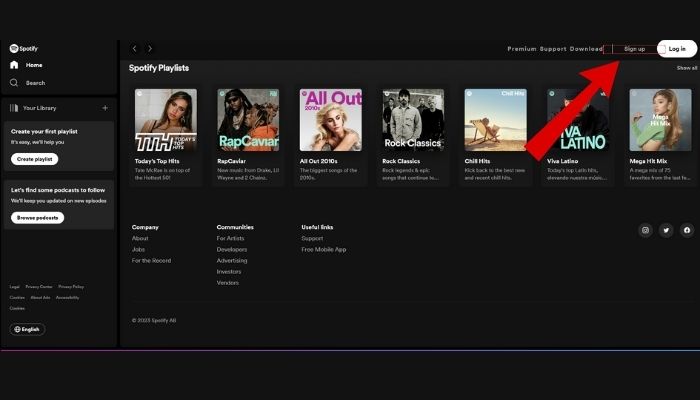
During sign up you’ll need Facebook credentials OR email address details and will then select a profile name that appears in your profile page for extra security spotsify might ask additional information like date of birth and gender, but these steps are optional.
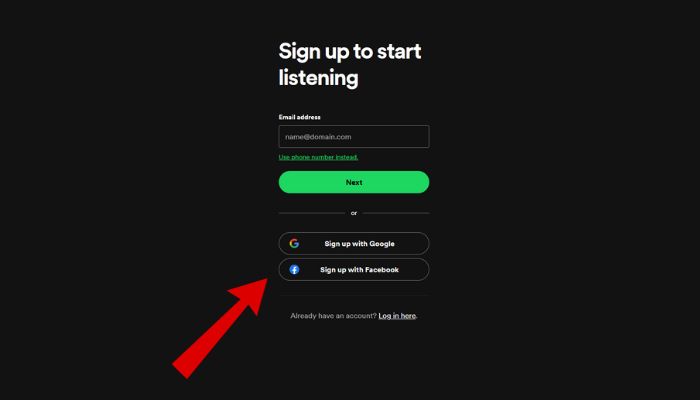
Make sure to cancel/delete existing account before starting again – although if changes occur within one week users have the option of reactivating their original Spotify through using the search bar functionality.
Personalizing Your Spotify Profile Link
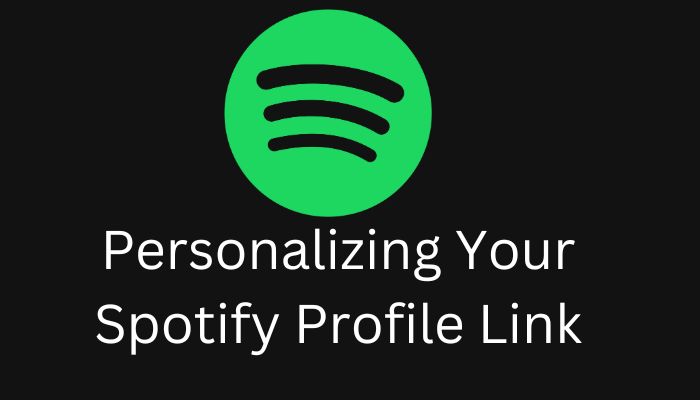
Once you have personalized your display name or created a fresh account with an unforgettable username, maybe it’s time to craft yourself a custom Spotify profile link for easy sharing and recognition. This is simply a concise URL that gives anyone access to check out your Spotify page quickly.
Third-party resources such as Sptfy can be used to generate the specific address of your profile on Spotify website – just copy over the link from there and follow the instructions given by the site itself! Unfortunately, if another user has already taken up what would have been YOUR intended tagline – then sorry pal, no luck this round.
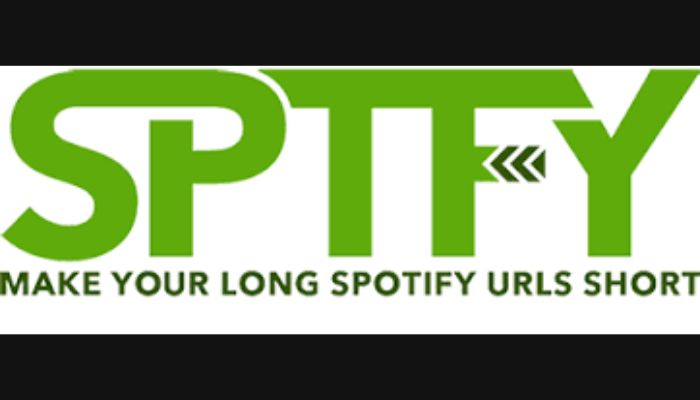
But don’t worry – with your very own unique identifier now available, tell all friends about it seamlessly across any social media platform so they too may appreciate good music alongside you!
Managing Your Spotify Family Account
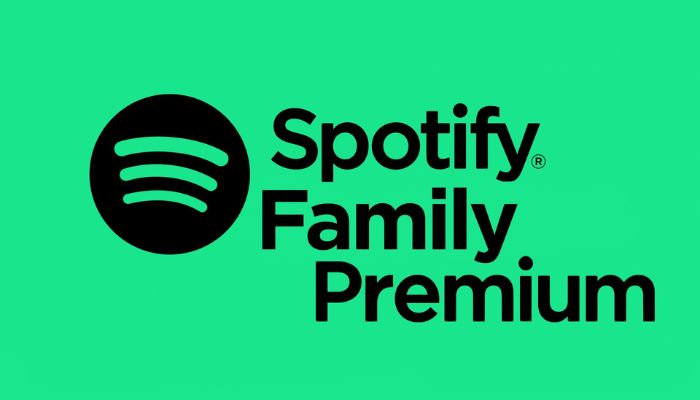
To manage your Spotify Family account, you can access the app’s Account section and select “Premium Family.” This will allow you to modify which users are included in the plan.
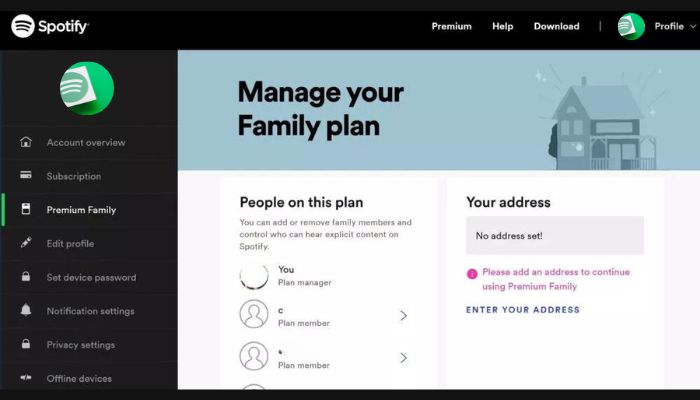
You have up to 6 members that can join. To add or remove a person from your family plan, go into this same menu option on the app and follow through with those instructions accordingly. There are individualized settings like parental controls available for each user so everyone has their own experience tailored specifically towards them while still being within one shared family subscription of Spotify Premium services.
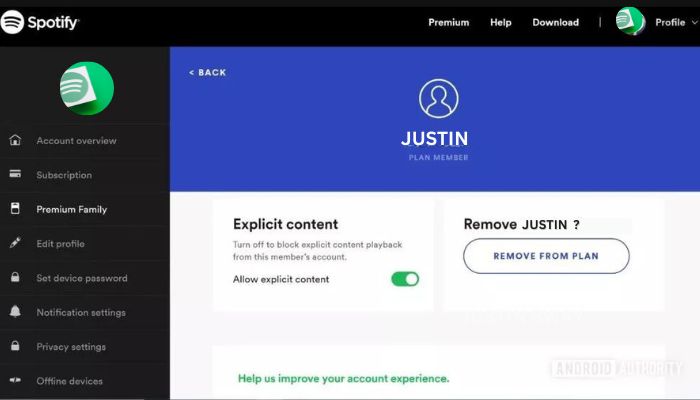
Troubleshooting Common Issues
Spotify usernames are unchangeable, so if you want to adjust your display name on Spotify, it can be done via the desktop app. Just locate the settings icon and click “Save” once complete. It’s a bit more difficult on iOS devices, but still do-able. In case of any issues with linking social media accounts or creating new ones, reach out to Spotify Support who will happily help you get back into enjoying music quickly.
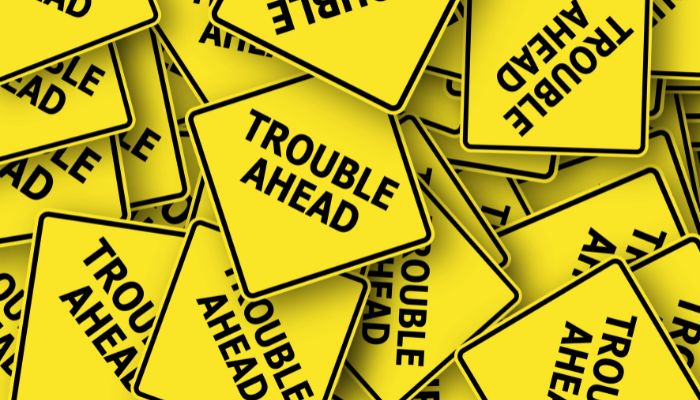
Summary
In summary, although it might not be possible to alter your Spotify username, you can still make your Spotify experience personalized. You can do this by customizing what shows up as your display name and connecting the account with social media platforms. Or even create an entirely new account while generating a unique profile link, so people know it’s yours! Let’s get creative here and really own our individualized Spotfiy profiles!
Frequently Asked Questions
Why can’t I change my Spotify username?
Spotify users are not able to alter their username, which serves as a personal identifier on the platform. You can change your displayed name (i.e., what appears on playlists and profiles) by using the mobile app’s Settings option to make adjustments.
How do I change my profile on Spotify?
To change your Spotify profile, open the mobile or desktop app and click your username in the top right corner. On mobile, select “Edit” on your profile picture, or on desktop, hover your mouse over your profile picture and click “Change”.
Select the picture you want to use (JPEG format, max 4 MB).
Can I link my Spotify account to Facebook, Apple, or Google?
It is possible to connect a Spotify account with Facebook, Apple or Google for quick and easy login access. This will make signing in with Spotify even more effortless than before!
How do I add or remove users from a Spotify family account?
For those with a Spotify family account, you can easily add or remove members by going to your subscription page and managing them from there. Simply go to the Account Page where users can be modified for any desired changes.
How can I create a personalized Spotify profile link?
Simply use a third-party tool like Sptfy to generate your personalized Spotify profile link. Double check the final URL is free of any artifacts before sharing it.
