Has the time come to part ways with your Spotify account? Whether it’s for privacy reasons, financial considerations, or simply a change of musical scenery, knowing how to delete Spotify account can be a daunting task. It’s essential to understand the implications, the steps involved, and the alternatives available. This guide will walk you through the entire process, from canceling your Spotify Premium subscription to permanently deleting your account, with detailed instructions for both web and mobile devices on how to delete your Spotify account.
Summary
ToggleKey Takeaways
- Understand the implications of deleting your Spotify account before doing so.
- Cancel Premium subscription via “Manage Your Plan” in settings, and delete account on web or desktop platforms using Spotify Support Chat page.
- Alternatives such as Apple Music, Amazon Music Unlimited & Tidal offer different features catering to individual needs.
Understanding the Implications of Deleting Your Spotify Account
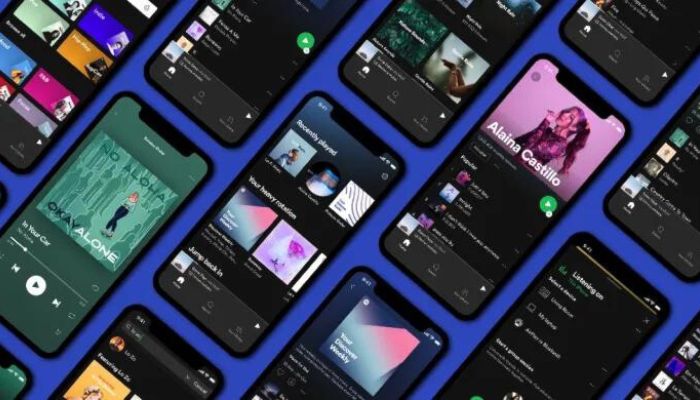
Before you opt to delete your Spotify account, it is essential that you understand the implications of this decision. On deletion, a number of features associated with your Spotify account will be lost. Including access to playlists saved music and liked songs as well as followers & followings. Student discount eligibility may also go up in smoke along with certain other functionalities being beyond reach too. Although complete erasure occurs when deleting an account from Spotify’s database, they may retain related data for regulatory or accounting purposes even after successful termination has occurred. Upon permanent removal, your previous profile shall not be visible nor searchable anymore if wanting to use the service again then necessitating creating a new one accordingly.
Before proceeding any Make sure that all facts linked with deactivating are clear cut and acceptable for good since there’s no going back post-deletion from Spotify permanently!
How to Cancel Your Spotify Premium Subscription
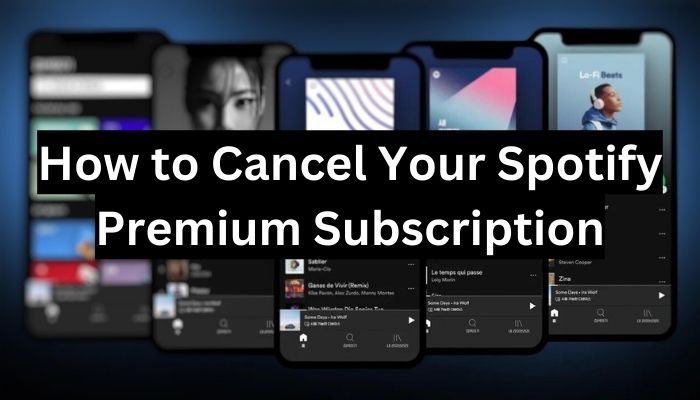
If you have a Spotify Premium subscription, it is essential to cancel your membership before deleting your account for good. To access the corresponding settings of your profile, here are the steps:
1. Log in on either their website or app.
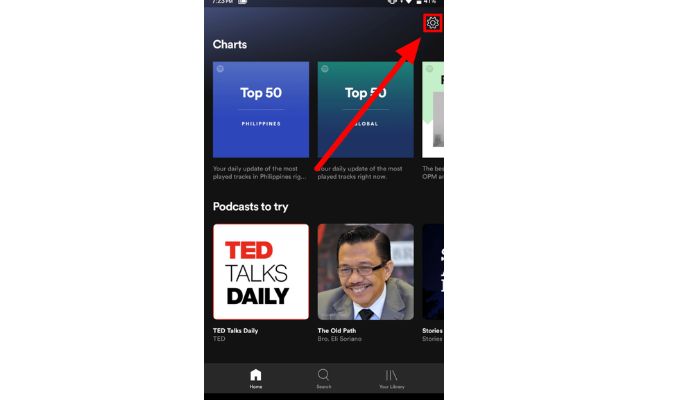
2. Click on one’s avatar photo which will lead them to “Account” page and select “Manage Plan”
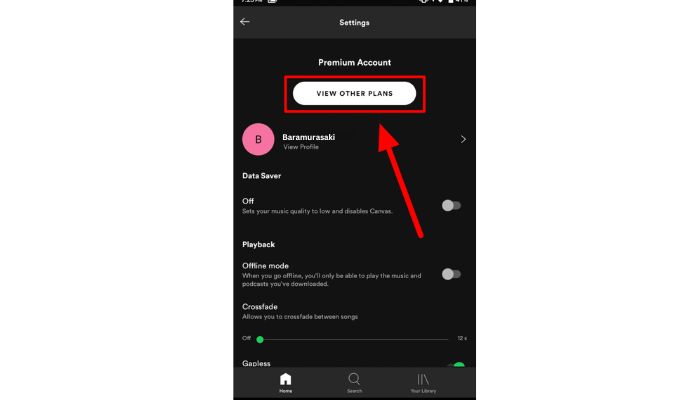
3 Confirm that they wish to terminate their premium package by hitting “Cancel Premium” option from there.
4 Follow instructions until finishing the cancellation procedure.
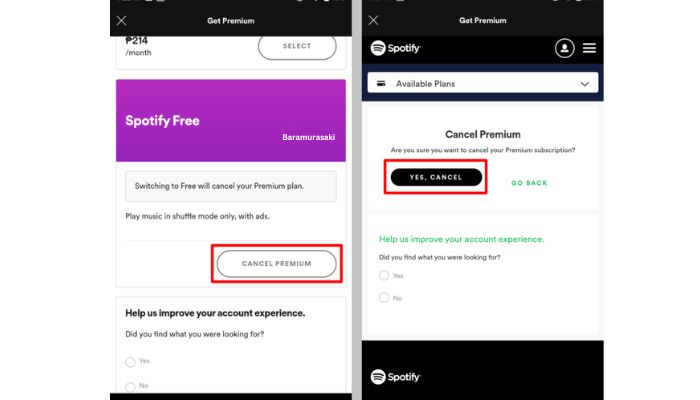
Once users proceed with stopping this payment plan service tier successfully, they can take an extra step towards shutting down account permanently. By clicking “Change Plan”, found in the same area above mentioned, each party must confirm what decision has been taken regarding canceling the Spotify premium feature – if all confirmed click ‘Continue’ button appears after that stage thus complete disablement process shall start shortly thereafter including free mode downgrade as well effectively drop such registration completely forever.”
Permanently Deleting Your Spotify Account on Web/Desktop
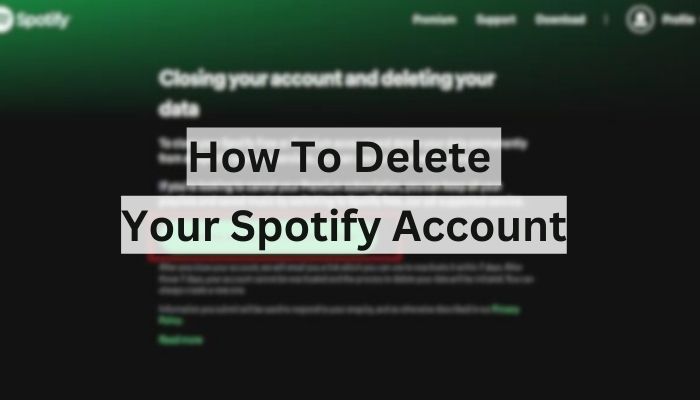
For those eager to delete their Spotify account permanently, this section outlines the process on web and desktop platforms. Subsections 3.1 and 3.2 explain how to reach the deletion page and go through with eliminating a Spotify account for good respectively.
Accessing the Account Deletion Page
To start the account deletion procedure, go to the Spotify Support Page or access this direct link. There you’ll discover selections for both free and premium users who want to close their accounts.
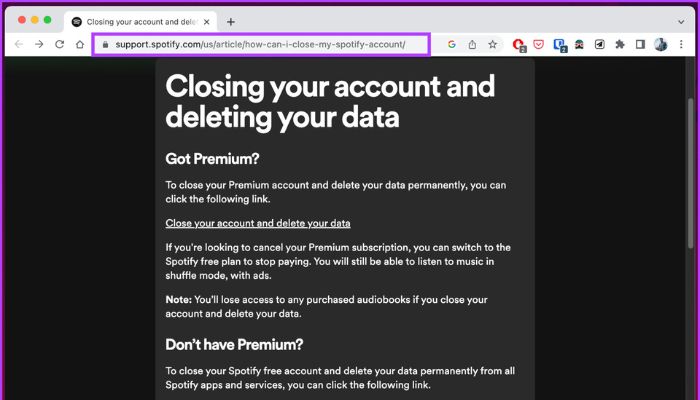
Premium customers can end their record by pressing on the “Close my account and delete all of my data” button.
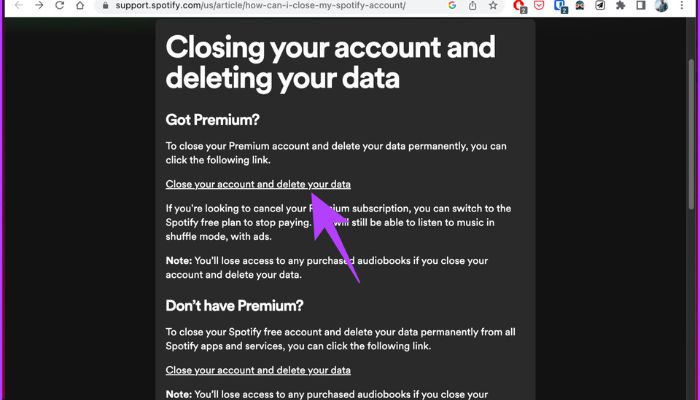
For those with a free membership, they should look in the “Don’t have Premium?” section which holds identical details about closing an account permanently.
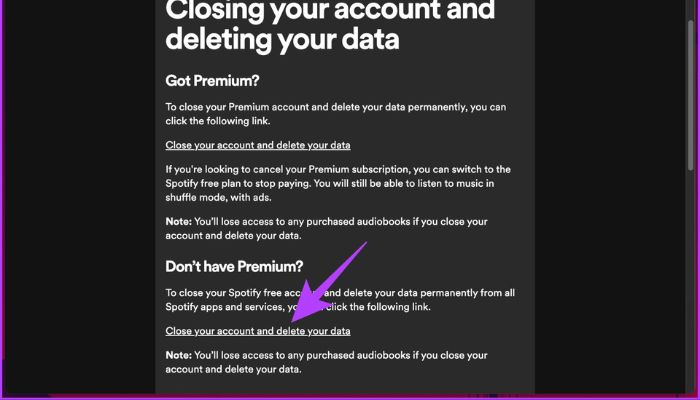
Following the Deletion Process
Clicking the “Close my account and delete my data” button on Spotify will open a Customer Support Chat page with an already written message about deleting your account.
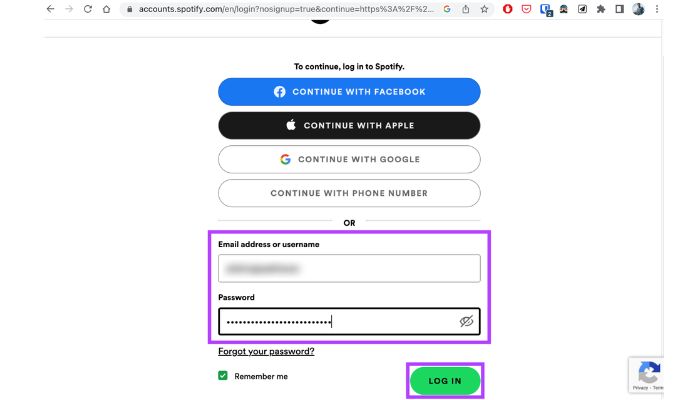
You may need to provide evidence of ownership or purchase/payment records in order for them to verify that you are who you say you are. To delete your Spotify account successfully, follow these steps: First, they will send a deletion link from their end, which is valid only within seven days after receiving it, so be sure not to miss out!
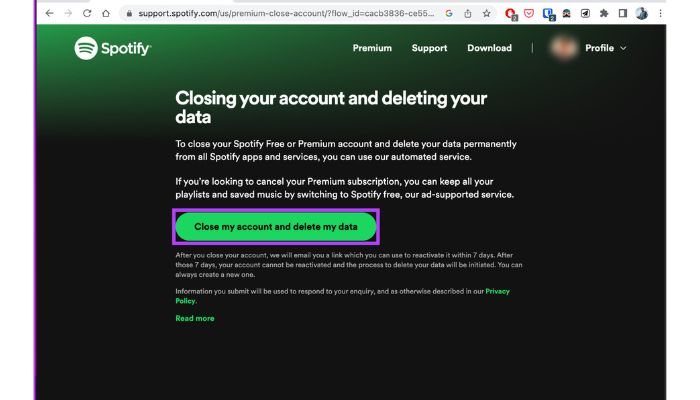
After clicking this link, it’s important to confirm again within seven days otherwise the process expires and must be restarted all over again. Once completed correctly though, expect your Spotify Account along with all its linked information permanently removed after 7 days have passed since initiating closure request was set into motion.
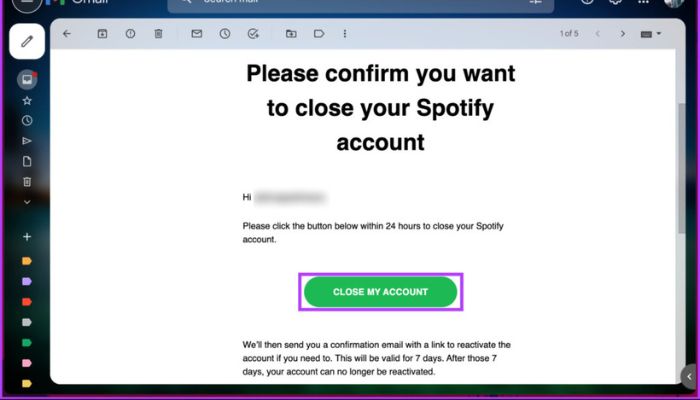
Deleting Your Spotify Account on Mobile Devices
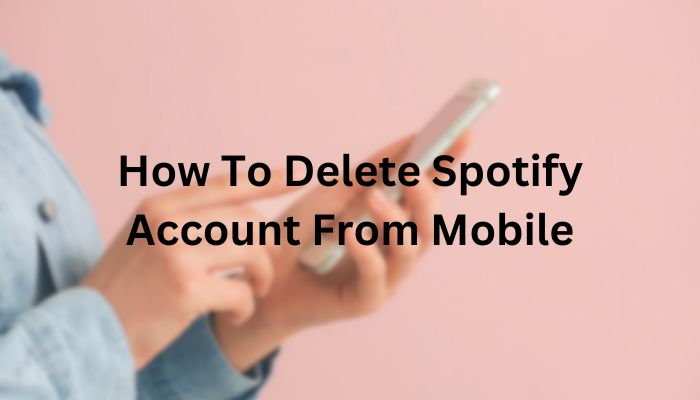
If you have a mobile device, deleting your Spotify account is still possible, but requires the use of a phone’s web browser since it cannot be done through the app. To do so, go to “Spotify Account Deletion” via an internet browser and follow the same steps as specified in Section 3. Keep in mind that when using these instructions on mobiles they are nearly identical to those for desktop users. Just make sure not to access them from within the Spotify application itself, but rather directly with your Web Browser instead.
Reactivating Your Deleted Spotify Account
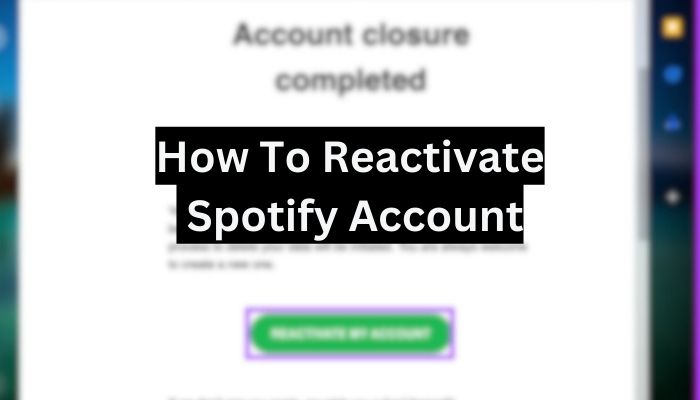
When it comes to deleted Spotify accounts, users are offered a seven-day period of grace during which they may change their mind. To reactivate the account simply click on the link provided in your email after initiating the deletion process.
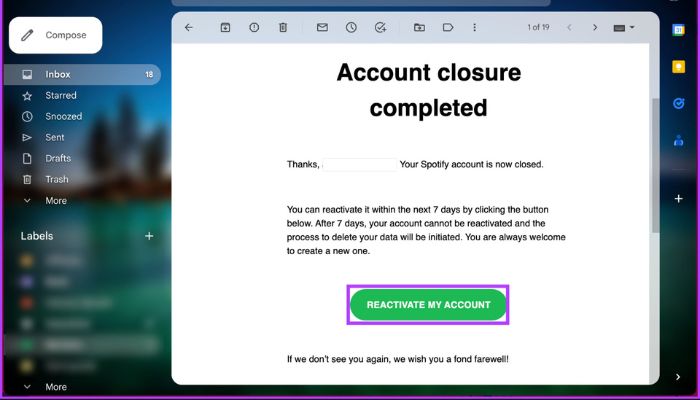
If more than seven days have passed since deleting it, then unfortunately you cannot recover this account and will need to set up a new one for any future use of Spotify services.
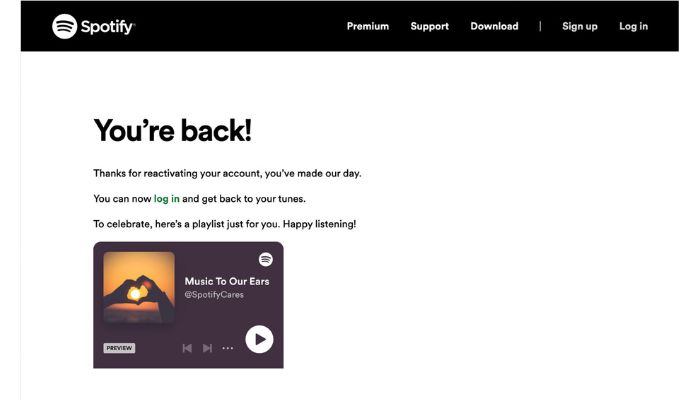
Alternatives to Spotify
If you’re looking for an alternative to Spotify, there are a variety of options available. Apple Music provides customers with various exclusive features and advantages such as larger catalogs of songs, better sound quality, music videos and broadcast radio shows included in its subscription plan. It allows users to upload tracks to their iCloud Music Library plus access lossless or high-resolution audio. For those who desire the benefits that come without paying for a Spotify subscription every month, they can choose this option instead which offers similar qualities but at no cost.
Alternatively, Amazon Music Unlimited stands out as a compelling choice among streaming services. It aligns with the offerings of platforms like Spotify, providing a seamless experience for Prime members and non-Prime users alike. Tidal, on the other hand, takes a distinct approach by prioritizing superior audio quality. With a vast library of over 80 million songs, Tidal offers unique experiences for subscribers, integrating social activities and user-friendly sharing tools into each account to enhance music discovery capabilities.Choosing your preferred service should depend solely upon personal tastes ; henceforth take time exploring all alternatives carefully before settling down fully understanding individual needs in terms of digital tunes consumption preferences, whether free or paid subscriptions plans alike!
Summary
In this thorough guide, we’ve detailed the procedure for deleting your Spotify account and canceling a Premium subscription. We’ve also described how to reactive an erased profile within 7 days and some of the leading music streaming services as alternatives to Spotify. With all that info in hand, you should be ready both intellectually and emotionally decide if it is time for parting ways with Spotify or finding another solution that better meets your expectations by way of a premium subscription.
Frequently Asked Questions
How do I permanently delete my Spotify account?
To terminate your Spotify account permanently, go to the Account page in your browser. Navigate through Support >Account help > Settings and then select ‘Closing Your Account and Deleting Your Data’. Follow the five-stage confirmation process that will result in deleting all of your data as well as the account itself from Spotify.
Why can’t I delete my Spotify account?
In order to delete your Spotify account, you must use a web browser rather than the app. If you hold a Premium subscription with Spotify, it needs to be canceled before deleting the account is possible.
How do I delete one of my Spotify accounts?
To delete your Spotify account, start by selecting “Support” from the web browser version of the Account Page. Then go to “Account help” and open “Account Settings.” From there you can choose the option called “Closing your account and deleting my data”. Select which type of account it is, then click on “Close my account and delete all data” for permanent deletion.
How do I permanently delete Spotify app?
To delete your Spotify account for good, go to the page titled ‘Contact Spotify Support’ and select “Account”. Adhere to the directions presented onscreen in order to completely close off your profile and eradicate all of its associated data.
Don’t forget to remove the app itself from the Settings menu’s list of Apps on either computers or devices it may have been installed on.
What happens to my playlists and saved music when I delete my Spotify account?
When you decide to delete your Spotify account, it’ll result in the deletion of any playlists created by you, all liked songs and music saved in there, as well as losing followers and those followed.
