Spotify, a titan in the streaming music industry, offers a feature that’s nothing short of a game-changer: offline playlist management. This feature is a boon for those moments when you’re out of internet range or looking to save on data usage. But, managing these offline playlists effectively is key to a seamless music experience. Let’s dive into the nuances of creating, organizing, and maintaining your offline playlists on Spotify, ensuring your favorite tunes are always just a tap away.
Summary
ToggleCreating and Organizing Offline Playlists
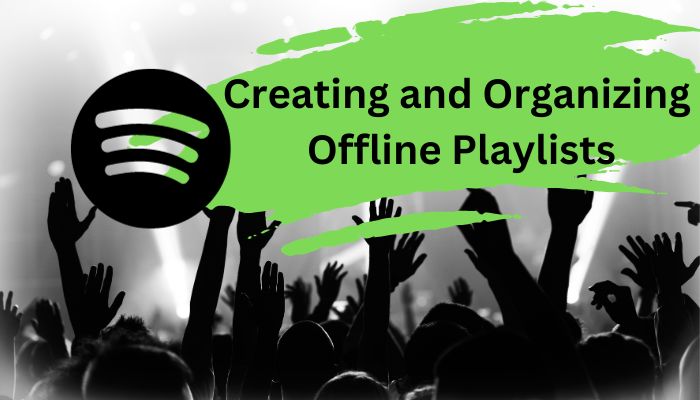
The art of creating and organizing offline playlists on Spotify is more than just a random selection of tracks. It’s about a strategic approach that ensures your music is always accessible, regardless of your internet connection.
- Thoughtful Curation: Begin by thoughtfully curating your playlists. Consider the occasions or moods you’re catering to – be it a high-energy workout session or a relaxed evening. Your playlist should mirror the intended vibe.
- Stay Updated: Keep your playlists vibrant by regularly updating them. Add new tracks that catch your fancy and remove the ones that no longer resonate with you.
- Categorize Wisely: Organize your playlists by genre or mood for easy navigation. This way, you can quickly find the perfect playlist to match your current mood or activity.
- Descriptive Titles: Steer clear of vague titles. Opt for specific, descriptive names that give a clear idea of the playlist’s content, like ‘Rainy Day Blues’ or ‘Morning Energy Boost’.
- Balance is Key: While it’s tempting to add countless songs, remember each track occupies space on your device. Aim for a balance between variety and storage considerations.
Managing Device Storage When Downloading Playlists
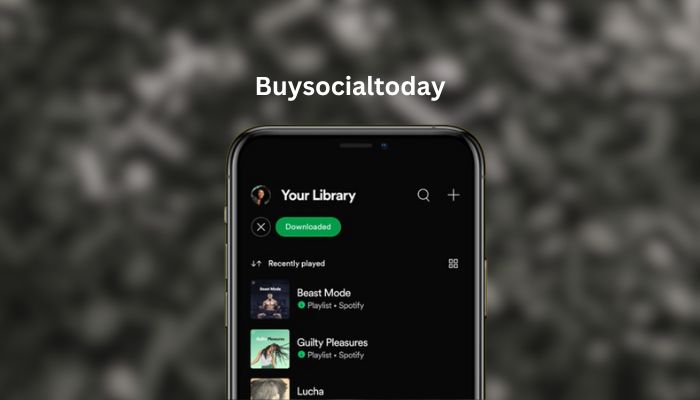
Downloading playlists for offline listening is a fantastic feature, but it can eat up your device’s storage quickly. Here’s how to manage it effectively:
- Check Storage First: Always check your device’s available storage before downloading. This helps you understand how many playlists you can store without running into space issues.
- Quality vs. Quantity: Spotify lets you choose the audio quality of downloads. Higher quality means larger files. If storage is tight, consider opting for a lower quality.
- Prioritize Your Playlists: Not every playlist needs to be available offline. Prioritize those you frequently listen to or those needed in no-internet zones.
- Review Downloads Regularly: Periodically review your downloaded playlists. Remove the ones you no longer listen to, making room for new music.
- SD Cards for Extra Space: If your device supports SD cards, use them to expand your storage. This is particularly useful for those with extensive music collections.
Advanced Tips for Playlist Management
To elevate your offline Spotify experience, consider these advanced strategies:
- Collaborative Playlists: Create shared playlists with friends or family. This not only diversifies your collection but also introduces you to new music.
- Playlist Folders: Use Spotify’s folder feature for better organization, especially if you have numerous playlists. This helps in categorizing them into broader themes.
- Leverage Spotify’s Recommendations: Use Spotify’s personalized recommendations to inspire your offline playlists. These are tailored based on your listening habits.
- Backup Your Playlists: Always back up your playlists. You can export playlist details or use third-party services for this purpose.
- Playlist Analytics Tools: For those interested in data, use tools that analyze your Spotify playlists. This can inform your playlist curation strategy.
How to Sync Offline Playlists Across Different Devices
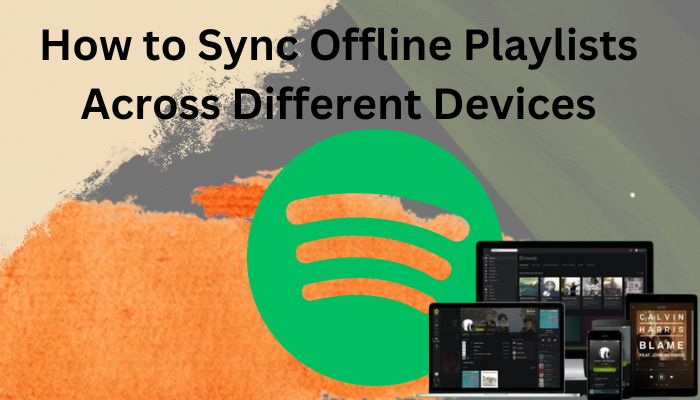
Spotify Premium users enjoy the perk of syncing offline playlists across multiple devices. This feature ensures you can enjoy your music on your phone, tablet, or computer seamlessly. Here’s how to make the most of it:
- Stable Internet for Syncing: Start with a stable Internet connection for syncing playlists across devices. This ensures all changes are updated everywhere.
- Same Account Across Devices: Ensure you’re logged into the same Spotify account on all your devices. This is crucial for keeping your playlists in sync.
- Download on Each Device: On each device, go to the desired playlist and toggle the download switch. This will download the playlist on that particular device.
- Regular Updates: Open Spotify regularly while connected to the internet to allow the app to sync any recent changes or additions to your playlists.
- Manage Offline Devices: Spotify limits the number of devices for offline music. Manage these in your account settings to prioritize your current devices.
Managing Offline Playlists on Different Devices
Different devices have varying storage capacities and capabilities. Here’s how to optimize your offline playlists accordingly:
- For Smartphones and Tablets: Be selective about the playlists you download due to limited storage. Consider creating specific offline playlists for these devices.
- For Desktops and Laptops: With more storage, you can afford to have more extensive offline playlists. Utilize this space for larger collections or higher-quality audio.
- For Wearable Devices: Focus on activity-specific playlists, like workout mixes for smartwatches. Remember, these devices have limited storage and battery life.
Troubleshooting Common Offline Playlist Issues
Sometimes, you might face issues with your offline playlists. Here are solutions to some common problems:
- Unavailable Tracks: If some tracks aren’t available offline, check for licensing issues or try logging out and back in to refresh your library.
- Storage Issues: Keep an eye on your device’s storage. If it’s running low, consider removing some offline playlists or lowering the download quality.
- Syncing Problems: Ensure all devices are connected to the internet and logged into the same Spotify account. If issues persist, reinstall the Spotify app.
Conclusion
Efficiently managing offline playlists on Spotify enhances your listening experience, ensuring your favorite music is always within reach, regardless of your internet connection. By thoughtfully curating and organizing playlists, managing storage effectively, and syncing across various devices, you can enjoy a seamless and personalized music experience. Remember, the key to a great offline playlist is not just in the songs you choose, but also in how you manage them. With these tips and tricks, you’re well-equipped to make the most out of Spotify’s offline feature.
Frequently Asked Questions
Q: Can I access Spotify offline playlists without a Premium subscription?
A: No, offline listening is a feature exclusive to Spotify Premium. You need a Premium subscription to download and listen to playlists offline.
Q: How many devices can sync with my Spotify offline playlists?
A: You can download music on up to 5 different devices with Spotify, each device allowing up to 10,000 songs.
Q: Will my offline playlists consume a lot of storage space?
A: The storage used depends on the number of songs and the chosen audio quality. Higher-quality settings will use more space.
Q: What happens to offline playlists if I cancel Spotify Premium?
A: If you cancel your Premium subscription, you will lose access to your offline playlists. You can still stream music online, but offline listening won’t be available.
Q: Do downloaded songs on Spotify expire?
A: Downloaded songs remain available as long as you go online once every 30 days, allowing Spotify to verify your subscription and update any playlist changes.
Q: How can I troubleshoot syncing issues with offline playlists?
A: Ensure all devices are online and logged into the same Spotify account. If problems persist, try reinstalling the Spotify app or checking for updates.
